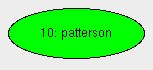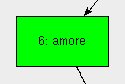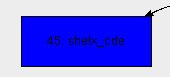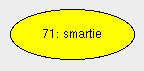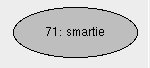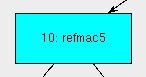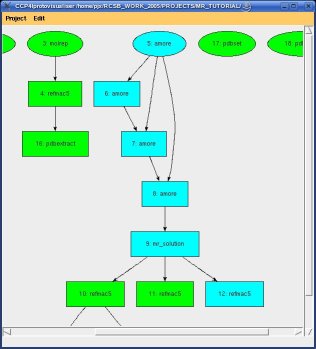BIOXHIT Visualiser Prototype Version 1
October 24th 2006
Aim
To produce a standalone visualiser application that can
display the job history of a CCP4i project selected by the
user, and allow them to browse the information for each.
The visualiser will also provide access to a limited set of
tools to interact with the displayed jobs.
Current status
I have developed a standalone Tcl/Tk visualiser based on
dotgraph to illustrate and explore some of the functionality
that I think the prototype should have.
The prototype is in the Bioxhit_db CVS repository:
Bioxhit_db/dbccp4i/application/ccp4i_db_dotgraph.tcl
It needs dotgraph_tcl version 0.0.2 in order to work, this
can be obtained via http://www.ccp4.ac.uk/pjb.html#ccp4_programs
To run this prototype do e.g.:
wish ccp4i_db_dotgraph.tcl ~/RCSB_WORK_2005/PROJECTS/MR_TUTORIAL
where ~/RCSB_WORK_2005/PROJECTS/MR_TUTORIAL is a CCP4i project
directory.
 |
This is an illustration of how the main window looks for the
dummy prototype. It displays the jobs in a CCP4i project with links
indicating the flow of data (in the form of files) between jobs. The
oldest jobs are at the top of the display and the newest are at the
bottom.
Navigation of the display is covered below,
as are the different styles used to display the
jobs. There is also a set of selection tools.
|
| Figure 1: screenshot of the prototype |
|
Displaying Jobs and Links
Navigation
The prototype allows navigation of the view using x and y
scrollbars, and by left-mouse click-and-drag on the canvas in order
to move the view.
Other navigational tools could be introduced later on, for example
a "Go to job" option could recentre the view on the selected job.
Style of Job Nodes
Jobs in the history will be displayed as nodes in a directed
graph from dot. dot gives the option of displaying nodes with
different colours and shapes, so we can display jobs with
different styles based on their status and also the number of
links:
| Example |
Description/explanation |
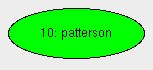 |
Example of a job with no previous jobs (so it is ellipse-shaped)
and with STATUS FINISHED (so it is coloured green). |
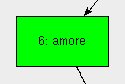 |
Example of a job with previous jobs (so it is rectangular) and
with STATUS FINISHED (coloured green). |
 |
Example of a job with STATUS FAILED (so it is coloured red)
and with no previous jobs. |
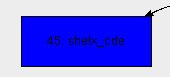 |
Example of a job that has STATUS KILLED (so it is blue). |
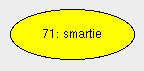 |
Example of a job that has STATUS RUNNING (so it is coloured
yellow).been selected by the user inside |
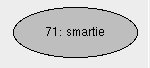 |
Example of a job that has STATUS REPORTED. Any job with a
STATUS different to FINISHED, FAILED, RUNNING or KILLED appears
with colour grey. |
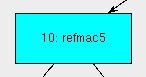 |
Example of a job that has been selected by the user inside
the visualiser - it is coloured cyan regardless of its STATUS. |
Information displayed on the nodes
In the prototype the nodes are not large enough to display a lot of
information, so only the job number and the taskname are displayed.
Interactions with jobs and links
Mouse over job
In the prototype, when the mouse moves over a job node then the
job number, taskname and title are displayed in a line of text at
the bottom of the screen.
A later implementation should provide more detailed information
about the job, for example the date, files, whether there is a notebook
entry or harvest file and so on.
Click on job
A left mouse click on a job is part of the
selection behaviour described below.
A right mouse click on a job invokes a "context menu" that
gives options for that particular job. In the prototype only the
selection-based options are implemented.
Interactions with links between jobs
This is not implemented in the prototype. Potentially this could be
useful however there is a problem with clicking on lines linking jobs,
in that the target is quite easy to miss with the mouse. So this will
require more thought.
Selection Tools
The prototype implements some basic selection tools:
- Select/unselect a single job by left-mouse clicking on the job
- Add or remove a job from a selection of several jobs, by holding
down Control whilst left-clicking on the job
- Automatically selecting a group of jobs that follow on from a
particular job by right-clicking that job and choosing "Select all
jobs below this one" from the menu (see figure 2)
- Automatically selecting a group of jobs that precede a particular
job by right-clicking that job and choosing "Select all jobs leading
to this one" from the menu (see figure 3)
- Clear all selected jobs by choosing the "Clear selected" option
from the "Edit" menu
- Print a list of the currently selected jobs by choosing the "Show
selected" option from the "Edit" menu
In this prototype the selection can be used in the "Show" menu, which
has the option to only show the selected jobs - this redraws the display
with only the currenly selected jobs shown.
 |
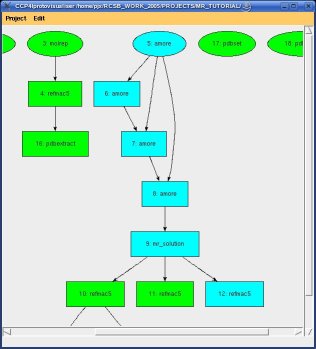 |
| Figure 2: selecting jobs that follow on from a specified job |
Figure 3: selecting jobs that lead up to a specified job |
What is not in this prototype
- This prototype is not a client application of the handler
- The prototype doesn't allow the user to select which project
to view from within the interface
- The prototype doesn't have access to additional information
within the database (names of logfile and paramater files,
notebook associations and so on)
What to do next: immediate actions
These are the things that I think we should aim to do next before
the end of the year:
- Make it into a client application of the handler using
dbClientAPI.tcl. This includes making sure that the visualiser
listens to broadcast messages and automatically update the
display when job status changes, jobs are added or removed
- Implement options so that the user can change between projects
from a menu
- Implement outputing selection as jpeg or gif by running dot
(e.g. by using the dotgraph_render_output command)
- Implement outputing a summary of the current selection to
file - ideally this would be something along the lines of
a history marked up with Avi's BIOXHIT XML tags or similar.
We should also look at tightening up some of the usability
aspects, like resizing of the window by the user (these are more to
do with Tcl/Tk).
Next steps
These ideas are longer term:
- Improved navigation tools - for example "Centre on job" (moves
display to the selected job), and allowing the user to alter
the scaling of the view to get more or fewer jobs onscreen
at one time
- Look at each of the interactions and tools and decide what
kind of functionality this should be (for example, how to
show job data when the mouse moves over a node)
- Consider how additional information could be displayed for
jobs. Specifically, it would be useful to think of ways that
the visualiser could indicate to the user that a particular
job has an associated notebook entry
- What other kinds of tools should be available? E.g. edit/delete
jobs?
- Think about other filtering or selection options - for example,
don't show jobs that don't link to any other jobs.
- Options to select jobs and output information e.g. for
deposition