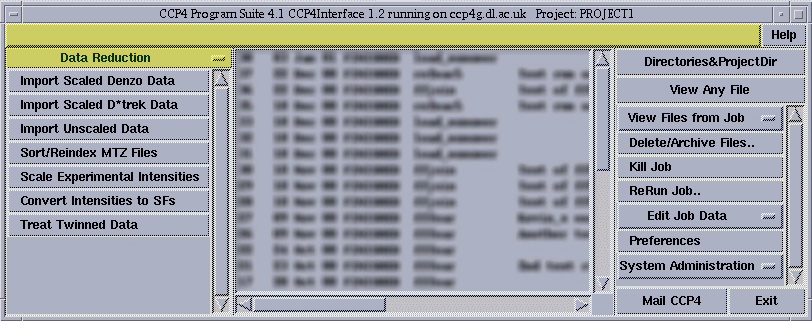
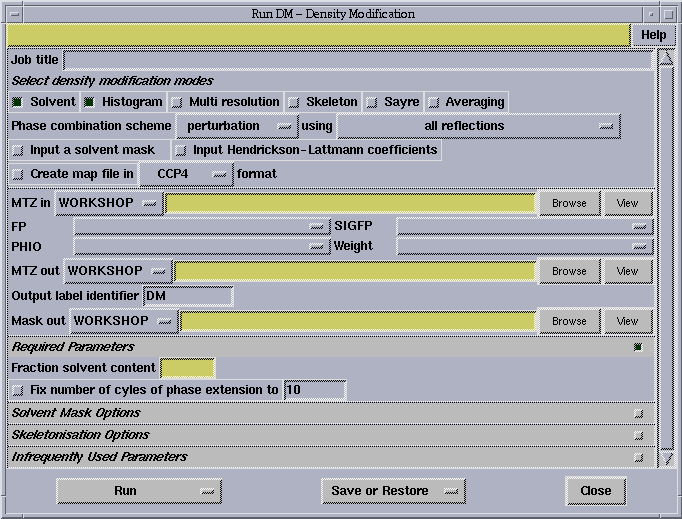
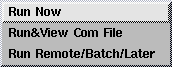
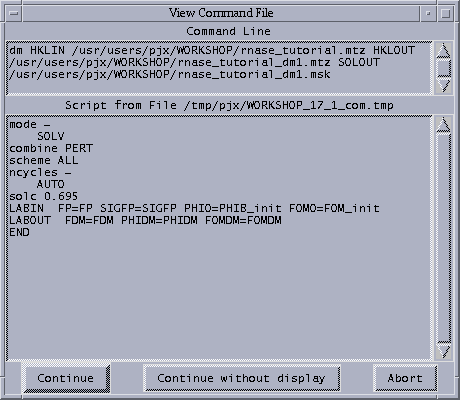
task_name.tcl
Peter Briggs
March 2001
The scheme below gives a simple overview of how the different files fit together when a task window is started and a task is run.
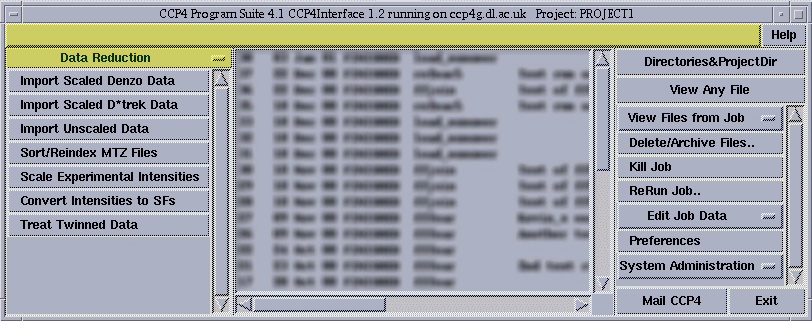 |
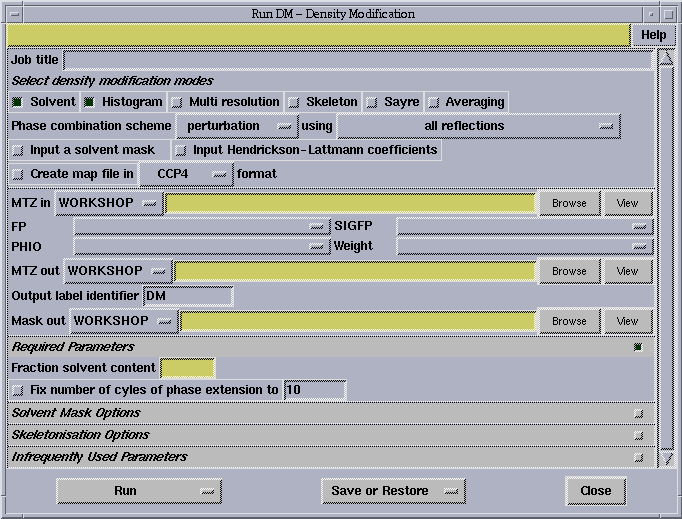 |
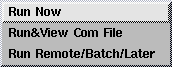 |
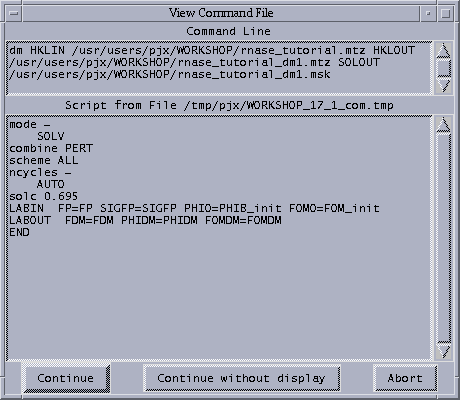 |
| Main Window -> | Task Interface -> | Running Task -> | Running Program |
| modules.def | task_name.def & task_name.tcl |
task_name.script | task_name.com |
| $CCP4I_TOP/etc/SYSTEM/ | $CCP4I_TOP/tasks/ | $CCP4I_TOP/scripts/ | $CCP4I_TOP/templates/ |
Each of these files is discussed in a separate section below. I have tried to follow the sequence above and use a standard format for the major sections: each starts with an italicised link to the appropriate part of the CCP4i programmer's documentation, followed by single summary line description in bold type, and ends with a list of comments and hints.
CCP4i documentation reference: $CCP4I_HELP/programmers/modules.html
This lives in $CCP4I_TOP/etc/SYSTEM/ where SYSTEM is either UNIX or WINDOWS (stored in $system(OPSYS) inside CCP4i). Here is a description of the main features:
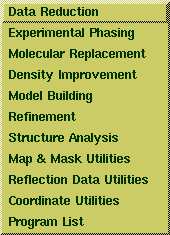 |
Modules (see left) are defined by lines of the form:
MODULE module_name Brief_text_description The brief text description is what the user sees in the modules list accessed from the LHS of the main window. For example:
MODULE datred Data Reduction
The module_name (e.g. datred) is used to specify the name of the help
file which contains an overview of the tasks in the module
($CCP4I_HELP/modules/module_name.html. By default the Help button on
the top right of a task window will link to this help file.
|
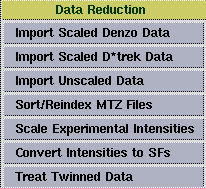 |
Underneath each MODULE line is a set of lines which define the task list
for that module. Each task in the module task list (see left) is
defined by lines of the form:
task_name Brief_text_description The task_name is the basename for the .tcl and .def files (see section below) which define the task interface. Brief_text_description is the text the user sees on the button to start the task, and Help_text_description is the text that appears in the message line help on the main window when the cursor is positioned over the task button. For example:
scalepack2mtz Import Scaled Denzo Data
Import data from scalepack
|
A task interface requires task_name.def and task_name.tcl files which live in the $CCP4I_TOP/tasks directory.
CCP4i documentation reference: $CCP4I_HELP/programmers/def_files.html#def_file
Here is an example to illustrate the main components of the .def file:
#CCP4I VERSION CCP4Interface 0.2
#CCP4I SCRIPT DEF example
#CCP4I DATE 28/03/01 11:15:30
#CCP4I USER lizp
|
``Preamble'' - comments used for checking names and dates. This is followed by a list of the parameters. |
TITLE _title_text ""
|
The generic format is:
PARAMETER_NAME data_type initial_value So for example the parameter TITLE is of type _title_text and has an initial value equal to an empty string.Nb: all tasks can have a title (even if the programs don't have a TITLE keyword) so this parameter should always appear. |
REFINE_TYPE _demo_refine_type FULL
INPUT_PHASE _demo_input_phase NO
|
Here _demo_refine_type and _demo_input_phase are not standard CCP4i data types - they are custom menus which are defined in the task window (.tcl) file (see below). |
INPUT_FILES _list_of_text "HKLIN XYZIN"
OUTPUT_FILES _list_of_text "HKLOUT XYZOUT"
HKLIN _MTZ_file ""
DIR_HKLIN _default_dirs ""
HKLOUT _MTZ_file ""
DIR_HKLOUT _default_dirs ""
XYZIN _pdb_file ""
XYZOUT _pdb_file ""
DIR_XYZIN _default_dirs ""
DIR_XYZOUT _default_dirs ""
|
All task should have the parameters INPUT_FILES and OUTPUT_FILES,
which are lists of logical names for files used in the task. These
parameters are used in the View Files From Job option to create the
lists of input and output files.
Also, for each parameter defining a input or output file there should be a corresponding DIR_fileparam parameter which holds the Project alias or path for the file. |
LABIN _text "FP SIGFP"
FP _mtz_label_f ""
SIGFP _mtz_label_sig ""
PHIB _mtz_label_phi ""
FOMB _mtz_label_w ""
|
An example of MTZ labels the use of MTZ (see below for more detail). Each MTZ column type has a standard CCP4i data type defined in types.def. |
NCYCLES _positiveint 5
EXCLUDE_RESOLUTION _logical 0
EXCLUDE_RESOLUTION_MIN _positivereal ""
EXCLUDE_RESOLUTION_MAX _positivereal ""
|
Some examples of simple parameters using other standard data types. |
The data type of a parameter determines what values are allowed for that parameter (to allow for limit input checking, though at the moment only weak type checking is used in CCP4i). It also determines the appearance of the parameter in the task window interface - for example, _logical types appear as a check button, _text as a text entry box, and so on.
CCP4i's standard data types are defined in the types.def file, in $CCP4I_TOP/etc. A list of the main types can be found here:
List of CCP4i data types: $CCP4I_HELP/programmers/def_files.html#list
although this list is incomplete - check the types.def itself to see the complete set.
It is not so important at this stage to know precisely how the data types are defined, but if you are interested then more information can be found in the CCP4i programmers documentation:
types.def file: $CCP4I_HELP/programmers/def_file.html#types_def
Additional non-standard data types can be defined in the task_name_setup procedure in the task window file - most typically these are menus of options which are specific to the task in question. Setting up menus is covered in detail below.
CCP4i documentation reference: $CCP4I_HELP/programmers/task_windows.html
It is written in Tcl but all essential functionality is provided by a library of CCP4i commands so in practice a minimal knowledge of Tcl should be required for most interfaces. Documentation for the main commands can be found at: $CCP4I_HELP/programmers/indexframeset.html
CCP4i documentation reference: $CCP4I_HELP/programmers/task_windows.html#procedures_and_arrays
The task window file task_name.tcl contains one or more Tcl procedures which are called in a specific order when the task window is started or the task is run:
| Procedure name | Function | Called when |
|---|---|---|
| task_name_setup | (Optional) Perform initialisations, including defining local menus | Immediately before the main task_name_task_window procedure |
| task_name_task_window | (Mandatory) This is the core procedure and contains all the commands required to define the graphical interface | After task_name_setup |
| task_name_run | (Optional) Perform any necessary checking and tidying up of parameters prior to actually running the task | When the Run option is selected by the user from the task interface window |
| task_name_review | (Optional) Perform any additional operations after the task has been run by the user, e.g. to update loggraphs. NB this is not widely used. | Immediately after the task has been run using the Run option |
| task_name_miscellaneous | (Optional) Other procedures specific to this task, e.g. for implementing extending frames (see Liz's notes), or to be called as a result of the -command option on a widget. | As required from inside task_name_task_window |
The first three types are detailed in the sections below.
This procedure is optional. Its main use is to define the menus which are specific to the task in question, and although it can also be used for other task-specific initialisations these are not discussed here.
The DefineMenu command is used to set up a new menu. It is documented at $CCP4I_HELP/programmers/DefineMenu.html, here are some examples to illustrate how it is used.
A simple example:
proc demo_setup { typedefVar arrayname } {
upvar #0 $typedefVar typedef
upvar #0 $arrayname array
DefineMenu _demo_refine_type [ list FULL FAST ]
return 1
}
This sets up a new menu called _demo_refine_type, with two
options specified in the list. Note that _demo_refine_type
is a new data type and not the name of a new variable, so to use it
add a line in the .def like:
REFINE_TYPE _demo_refine_type FULL
A more typical example using an alias list:
DefineMenu _demo_refine_type [list "full refinement" \
"quick refinement" ] \
[ list FULL \
FAST ]
The menu is set up as before but now each entry in the first list
also has a corresponding alias in the second. Conventionally the
alias list will contain the (sub)keywords used in the program while
the first list contains more readable versions which are visible to
the user in the task window.
The GetValue command is used to return the alias (e.g. FULL) rather than the menu item (e.g. "full refinement") for a parameter which is a menu. This command is documented at $CCP4I_HELP/programmers/GetValue.html
CCP4i documentation reference: $CCP4I_HELP/programmers/task_windows.html#windows_and_widgets
As mentioned previously, CCP4i provides a library of commands which are used to build windows with the conventional format, without the programmer needing to write Tk directly. An introduction to the commands can be found at $CCP4I_HELP/programmers/task_windows.html#CCP4I_library.
In broad terms the task window can be thought of in terms of a simple hierarchy of elements:
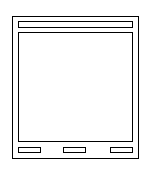 |
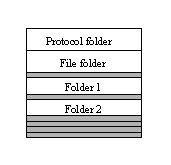 |
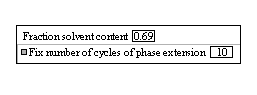 |
| Task window ... | ... arranged into horizontal partitions called folders ... | ... made up of lines |
In a similar way there is also hierarchy of commands associated with each of these basic elements:
| Level | Task window | Folders | Lines |
| Associated CCP4i commands | CreateTaskWindow | OpenFolder | CreateLine family |
Below I introduce these three sets of commands: CreateTaskWindow, OpenFolder and the CreateLine commands; a table summarising these (and others) can be found in Appendix B.
CreateTaskWindow creates a window with the conventional CCP4i format (including the Run, Save&Restore, Exit and Help buttons) and initialises the parameters in the array by reading the $CCP4_top/tasks/taskname.def file and (if it exists) the user's project default taskname.def. Therefore this command is always the first to be called.
The documentation for CreateTaskWindow is at $CCP4I_HELP/programmers/CreateTaskWindow.html, but an example of the usual way that the command is used is given below:
if { [CreateTaskWindow $arrayname \
"Run My Task" "MyTask" \
[ list "Required Parameters" \
"Define Protein Ranges to Refine" \
"Crystal Parameters" ] ] == 0 } return
This opens a task interface window with the title Run My Task and icon name
MyTask (used when the interface window is minimised). The window will
have three folders (in addition to protocol and file folders) - the number
is not specified explicitly, instead it is implied by the number folder titles
given in the list.
OpenFolder specifies the start of each folder inside the task window. Documentation for OpenFolder is at $CCP4I_HELP/programmers/OpenFolder.html.
There are three folder types:
OpenFolder protocol
...commands to draw folder contents...
The protocol folder should always be the first folder, with only
one protocol folder per task window.
OpenFolder file
...commands to draw folder contents...
The file folder should always be the second folder, with only
one file folder per task window.
OpenFolder 1
...commands to draw folder contents...
These follow the first two types in the file. For generic folders the
integer number must be between 1 and the number
of folder titles defined in the CreateTaskWindow list, and the folder
title will taken from the appropriate element of that list.
The visibility (or otherwise) of each folder can also be specified when the OpenFolder command is invoked:
The default visibility status is open, but this can be changed for a particular folder, e.g.
OpenFolder 2 closed
makes a folder with default status closed. Folder visibility can also be
dependent on parameter values, e.g.
OpenFolder 3 SF_ACTION open [ list REDUCE ] hide
makes a folder with default status hide, but this will change to
open if the parameter SF_ACTION takes the value of "REDUCE".
This command specifies the start of the folder only. The folder contents i.e. the text and widgets are specifed by the commands which immediately follow it. The documentation for OpenFolder is at $CCP4I_HELP/programmers/OpenFolder.html
The CreateLine... commands are used to draw the lines of text and widgets in the folder, and appear after the relevant OpenFolder command has been invoked, e.g.
OpenFolder protocol
CreateTitleLine line TITLE
CreateLine line \
message "Refinement method (REFI TYPE)" \
help refi_type \
label "Do" widget REFINE_TYPE \
message "Use input phases? (PHASE or NOPHAS)" \
help nophase \
label "using" widget INPUT_PHASE
.....
will create the following lines in the task window:

Documentation for the CreateLine... commands can be found via the CCP4i programmer's documentation (see below for a list, and relevant links), but brief descriptions of the most important elements are given below.
_integer - entry box
_real - entry box
_logical - checkbutton
_text - entry box
_file - entry box
_menu - pop-up menu
_mtz_label - pop-up menu or entry box
so their is no need for the programmer to specify this.Another example, this time using the Create...FileLine and CreateLabinLine commands:
OpenFolder file
CreateInputFileLine line \
"Enter input MTZ file name (HKLIN)" \
"MTZ in" \
HKLIN DIR_HKLIN \
-fileout HKLOUT DIR_HKLOUT "_demo" \
-setfileparam space_group_name SPACE_GROUP \
.....
CreateLabinLine line \
"Observed amplitude (FP) and obligatory sigma (SIGFP)" \
HKLIN "FP" FP [list FP F_P] \
-sigma "Sigma" SIGFP [list SIGFP SIGF_P SIGP]
.....
CreateOutputFileLine line \
"Output MTZ File" \
"MTZ out" \
HKLOUT DIR_HKLOUT
.....
This is not the full example, which creates a file folder looking something
like:
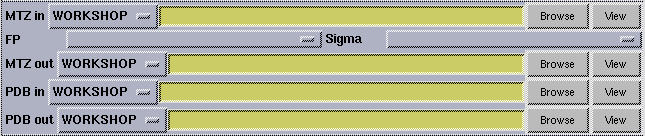
Again, full descriptions of these commands can be found in the CCP4i programmer's documentation but the key points are outlined here.
The CreateInputFile line creates a line for an input file name. The first two arguments are respectively the message line help text and the text appearing immediately before the filename entry box in the window. The next two arguments are the parameter names for the file (e.g. HKLIN) and the project (e.g. DIR_HKLIN), which must be defined in the .def file:
HKLIN _MTZ_file "" DIR_HKLIN _default_dirs ""
The fileout option is used to create a default output file name based on the input file name - in this case the default output file name (in parameter HKLOUT in project DIR_HKLOUT) will be assigned as the input file name with _demo appended.
The setfileparam option is used to set a parameter to an initial value based on the contents of the input file, in this case parameter SPACE_GROUP will be assigned the space group name extracted automatically from the MTZ header. Other quantities can be extracted e.g. cell parameters, resolution limits etc. Several setfileparam options can be specified on a single CreateInputFileLine and the same quantity to be assigned multiple times to more than one parameter.
The CreateOutputFileLine line is similar to the CreateInputFileLine, but is much simpler. Both types also support a toggle_display option similar to that described for CreateLine.
Finally, CreateLabinLine is used for MTZ file label selection. It draws a
line with a menu for the user to select a labelled column, the names of which
are extracted automatically from the specified input file. If the
sigma is also specified then a second menu is
drawn for the associated sigma.
The documentation should be consulted from a description of the exact syntax
of this command, but it is easy to use.
CCP4i documentation reference: $CCP4I_HELP/programmers/task_windows.html#task_name_run
The task_name_run procedure is not compulsory, but if it exists then it will be executed when the user hits the Run button in the task window. It should be used to do any tidying and checking of the parameters before the programs are run.
Typically there are three specific parameters which might need tidying up:
A simple example of tidying the file lists:
proc demo_run { arrayname } {
upvar #0 $arrayname array
set array(INPUT_FILES) "HKLIN"
switch [GetValue $arrayname MAP_OR_COORDS] \
MAP {
set array(USE_XYZIN) 0
append array(INPUT_FILES) " MAPIN"
} PDB {
set array(USE_XYZIN) 1
append array(INPUT_FILES) " XYZIN"
} LIB {
set array(USE_XYZIN) 1
}
return 1
A simple example of tidying up the column selections:
proc demo_run { arrayname } {
upvar #0 $arrayname array
if [regexp PHASE [GetValue $arrayname INPUT_PHASE]] {
set array(LABIN) "FP SIGFP PHIB FOMB"
} else {
set array(LABIN) "FP SIGFP"
}
return 1
}
CCP4i documentation reference: $CCP4I_HELP/programmers/run_scripts.html
When a task is run, a separate process is started automatically which executes the task_name.script file, which should be in the $CCP4I_TOP/scripts directory. The script file is also written in Tcl but again CCP4i provides a set of commands so most simple scripts should require minimal Tcl knowledge.
The simplest scripts just run a single program, for example:
set cmd "[BinPath demoprog] HKLIN $HKLIN XYZIN $XYZIN HKLOUT $HKLOUT XYZOUT $XYZOUT" CreateComScript demoprog demo_script set status [Execute $cmd $demo_script program_status report]This script does three things:
This is all you should need - the underlying CCP4i libraries take care of passing the parameter values, opening temporary files, assigning a log file name and so on.
More complicated scripts call several programs using the same basic sequence of commands, with Tcl commands forming the ``glue'' to make decisions, perform loops and so on, but this is beyond the scope of these notes. The best recommendation is to examine some existing task scripts e.g. for fft or dm for examples.
CCP4i documentation reference: $CCP4I_HELP/programmers/command_template.html
The procedure CreateComScript will substitute parameters from the parameter (.def) file into the template (.com) file to create a command file - a set of keywords which are used as input to a program.
The existing CCP4i documentation for template files is an excellent reference (see URL above) which gives a clear and comprehensive overview. Here I will simply show a few relatively simple examples by way of illustrating what is possible.
A typical line in a template file might look like:
$SET_RESOLUTION resolution $RESO_MIN $RESO_MAXThere are two important points:
SET_RESOLUTION _logical 1 RESO_MIN _resolution 10.0 RESO_MAX _resolution 3.0then the line
resolution 10.0 3.0would be written to the command script. If SET_RESOLUTION was set to 0 then no line would be written.
If the line should always be written to the command script then the write flag can be explicitly set to 1 in the template file, e.g.
1 resolution $RESO_MIN $RESO_MAX
Some program keywords have optional arguments or subkeywords, for example
fiddlefactors <factor_1> <factor_2> [ <factor_3> ]
where the last argument is optional. In this case we could use a template like:
1 fiddlefactors $FACTOR_1 $FACTOR_2 - $EXTRA_FIDDLE $FACTOR_3The first line is always written, because it has a write flag of 1. The second line encodes a component of the command which will only be written if the parameter EXTRA_FIDDLE is 1 (true), with the ``-'' character at the beginning of the line indicating that it is a continuation of the preceding line.
In CCP4 command scripts ``-'' is used as a continuation character, so when the line is written (provided that EXTRA_FIDDLE is 1) then this character will be appended to the end of the preceding line:
fiddlefactors 0.1 20 - 200
A variation for this template is:
$SET_FIDDLEFACTORS fiddlefactors $FACTOR_1 $FACTOR_2 - $EXTRA_FIDDLE $FACTOR_3Now the first line depends on the value of SET_FIDDLEFACTORS. Note that if this parameter is false (0) then neither line will be written, regardless of the value of EXTRA_FIDDLE.
Some programs have complex keywords where suboptions have their own suboptions. These can be encoded with the double continuation symbol ``--'', for example:
1 exclude - $EXCLUDE_BYSIGMA sig1 $EXCLUDE_BYSIGMA_1 -- [IfSet $EXCLUDE_BYSIGMA_2] sig2 $EXCLUDE_BYSIGMA_2 - $EXCLUDE_MINIMUM f1min $EXCLUDE_MINIMUM_1 -- [IfSet $EXCLUDE_MINIMUM_2] f2min $EXCLUDE_MINIMUM_2The sub-component keywords sig2 and f2min will only be written out if the preceding components are written and if their own write flag function is true.
(The IfSet procedure is another CCP4i command, which checks that a parameter is not an empty string.)
The command template format supports control structures of the form IF-ELSE-ENDIF, LOOP and CASE (note that the keywords MUST be uppercase and written on separate lines, and that it is permissible to nest LOOPs and IFs). For more details about these I suggest that you consult the relevant part of the documentation, at $CCP4I_HELP/programmers/command_template.html#control_structures.
The LABELLINE command is used within command templates to facilitate LABIN and LABOUT lines.
Here is a simple example. Say that we have defined the labels as follows:
LABIN _text "F1 SIGF1 PHI" F1 _mtz_label_f "FP" SIGF1 _mtz_label_sig "SIGFP" PHI _mtz_label_phi "PHIC"The LABIN parameter holds the list of ``program labels'' (actually a list of parameters which hold the values of the individual ``file labels'' elsewhere in the .def file). Then the template line
LABELLINE labin $LABINwill result in the command line: labin F1 = FP - SIGF1 = SIGFP - PHI = PHIC
Again, for more details about the LABELLINE command I suggest that you consult the relevant part of the documentation, $CCP4I_HELP/programmers/command_template.html#labelline.
CCP4i documentation reference: $CCP4I_HELP/programmers/task_windows.html#procedures_and_arrays
All the parameters for one instance of a task window are stored in a single Tcl array - normally this has the same name as task_name but it's not safe to assume that this is always the case. The names of parameters from the .def file are indices in this array
When the array name is passed to a procedure then the Tcl upvar command must be used to associate that name with a local variable, so that the parameter values stored in the array can be accessed and changed. (Or in programmer-speak: Tcl variables are passed by value, not by reference.)
An example:
proc example_task_window { arrayname } {
upvar #0 $arrayname array
.....
}
| Command | Description | Documentation in $CCP4I_HELP/programmers/ |
|---|---|---|
| CreateTaskWindow | Open a window of the usual format for task interfaces | CreateTaskWindow.html |
| OpenFolder | begin defining the contents of a folder in a task interface window; set the status of the folder | OpenFolder.html |
| CreateLine | create a line in an interface window | CreateLine.html |
| CreateTitleLine | create an entry line for the title of the run | |
| CreateInputFileLine CreateOutputFileLine |
draw a line for the user to select input (output) file, including the Project alias, View file and Browse buttons | CreateInputFileLine.html CreateOutputFileLine.html |
| CreateLabinLine | draw a line for the user to select labelled columns from an input file | CreateLabinLine.html |
| CreateLineTemplate | create a template to define the layout of a line | CreateLineTemplate.html |
| SetProgramHelpFile | specify the CCP4 (or other) program help file which is to be targeted by the on-line help | SetProgramHelpFile.html |
| OpenSubFrame CloseSubFrame |
open (close) a subsidiary frame within a task window folder | OpenSubFrame.html CloseSubFrame.html |