Contents
IntroductionFurther Details
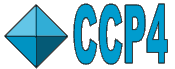 |
CCP4 Molecular Graphics Documentation | |
| Display Table |
| Documentation Contents | On-line Documentation | Tutorials | CCP4mg Home |
In version 2.9.0 of CCP4MG an alternative interface to altering some aspects of the display was introduced. This is currently just known as the "Simple Display Table". Its primary use is for turning on/off the most common display objects when looking at large numbers of similar structures. The Simple Display Table is much more compact than the traditional Display Table: There is one line for each pdb/mmcif file loaded; each line contains a set of check boxes which may be used to turn on or off elements such as ribbon, ligand, ligand neighbourhood, ligand/protein molecular surface, whole protein electrostatic surface, etc. There is also an "All" line at top of the table which may be used to turn on or off these elements for all loaded structures. This tool allows one to rapidly toggle many display objects at once.
The Simple Display Table may be started from the top level menu as Windows->Simple Display Table, the big DT icon on the toolbar (if this button is on the toolbar), or by simply clicking the Simplified Display Table tab button at the bottom of the Display Table. The latter method is probably the simplest and most useful, one can switch between the Simple Table and the more complex original Display Table whenever required.
Upon opening the table looks something like this:
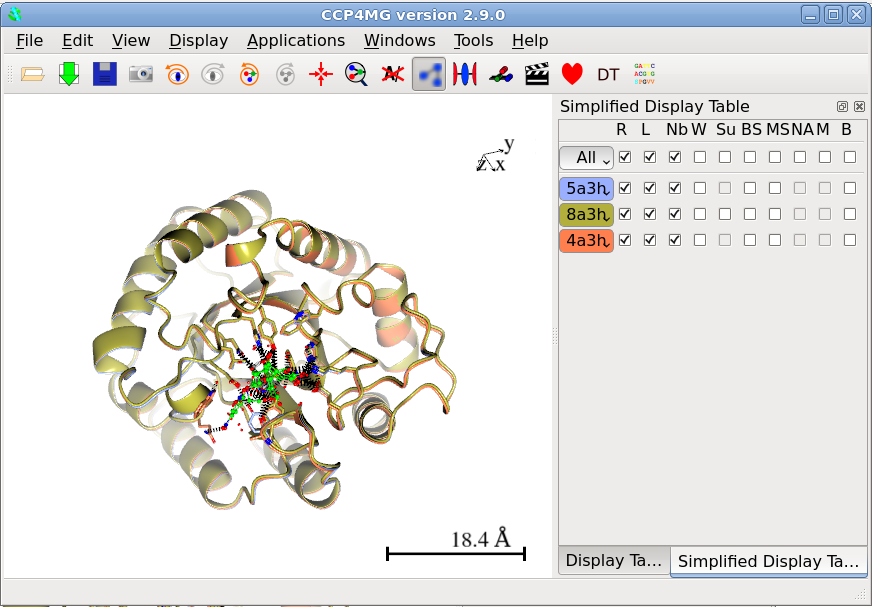
The check boxes in the Simple Display Table toggle on/off display objects which must be create by an appropriate Picture Wizard. If an appropriare wizard has not already be been run, then the program will prompt the to request running of an appropriate wizard. You should think carefully before simply running the wizard!: If you are looking at the ligand binding site of a large number of homologous structures and want to be able to quickly turn on/off all ligands, ribbons, etc., or you just like the simplified behaviour then click "Run wizard". If you have hand crafted a complex scene bear in mind that the wizard will remove any existing display objects that you might have created you probably do not want to run the wizard are use the Simple Table.
The checkboxes turn on or off associated display objects; the "All" line does this for all structures. The small molecule name button has options to close a structure or centre on it. The colour of this button corresponds to the colour of the protein ribbon. Hovering over the column headers (R,L,Nb, etc.) will show a tooltip explaing what objects they represent. The table below also gives this information:
| R | Ribbons |
| L | Ligand(s) |
| Nb | Ligand(s) neighbourhood(s) |
| W | Solvent |
| Su | Solute |
| BS | Binding site(s) surface |
| MS | All protein surface |
| NA | Nucleic acid |
| M | Metals |
| B | All atom bonds |
If a particular feature does not exist in a structure (or an appropriate wizard has not been run) then the check box which corresponds to this feature will be disabled.