Contents
IntroductionMorphs
Viewing Animations
Animation Movies
Preferences
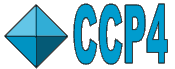 |
CCP4 Molecular Graphics Documentation | |
| Animations |
| Documentation Contents | On-line Documentation | Tutorials | CCP4mg Home |
CCP4mg will animate morphs imported from other morph-generating software and will also animate multiple NMR conformations. The structures can be displayed in any style available in CCP4mg and derived information, such as secondary structure and hydrogen bonds, is updated for each step. The animation can be made into a movie.
Morphs are short animations which show a model inter-converting between two conformations. They are intended to help a viewer visualise the changes between the two conformations. They are not claimed to represent an actual conformational pathway. There are useful introductions at the sites linked below.
CCP4mg can not create morphs but it will display the morphs created by other means such as:
lsqman program - part of the Uppsala Software Factory package dejavu.
The Yale Database of Macromolecular Movements server.
These packages will export their results as PDB files - either as a series of PDB files or as one PDB file containing multiple 'NMR' models. CCP4mg can load the data in either of these forms. First it is necessary to load into CCP4mg a model which contains exactly the same atoms as the morph files - one of the PDB files output by the morphing package is most appropriate. Then go to the model icon menu and select the Animation option and then either Load new animation. Note that the file browser allows you to select one PDB file with multiple ('NMR') models or to select the first of a series of PDB files. The other files are deduced assuming that the filename has the form base-namen.pdb where n is a number between 1 and the number of files. (If you have data with filenames in a different form please inform the CCP4mg developers.)
Once the animation has been selected it will be saved and restored between program sessions. Selecting an animation does not immediately load the data so this has no significant computer memory requirements.
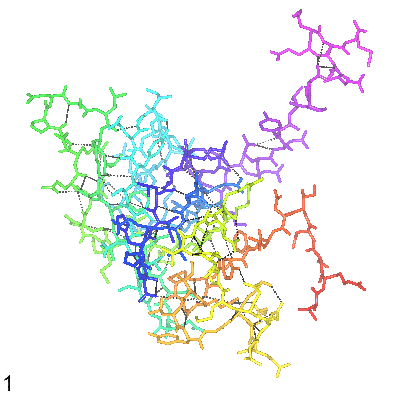
Morphing between two of the NMR models in 1liz.pdb done by MOLMOV.
After the data has been loaded the following options are available in the Animation window:
Run animation Runs the animation continuously from first to last step and then backwards from last to first step. The animation can be halted by clicking the Stop animation button. The start point of the animation can be set using the Go to step.. option.
You can use the slider for Animation frame to select an animation step to display.
Add legend displays a legend listing the current step. This is updated as an animation or movie is run.
To make an animated movie you should first select the animation files and then open the Movie application from the Application menu. See the Movie documentation.
As the movie options to Preview or Record a scene are run any selected animation will be automatically updated by one step for each frame of the movie.
Notes..
The Movie window button to Fit Animation will set the running time of the movie to accomodate one run through any selected animation. You may want to double this running time to accomodate a cyclical run of the animation from start to finish and back to the start.
You may want to use the Animation frame slider to reset the animation to the start before beginning recording.