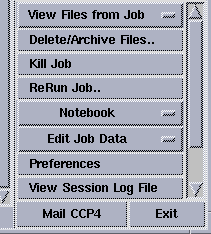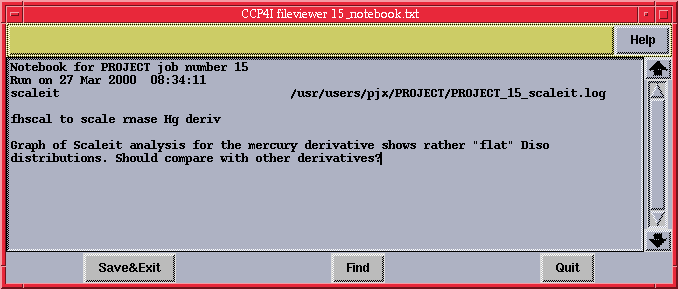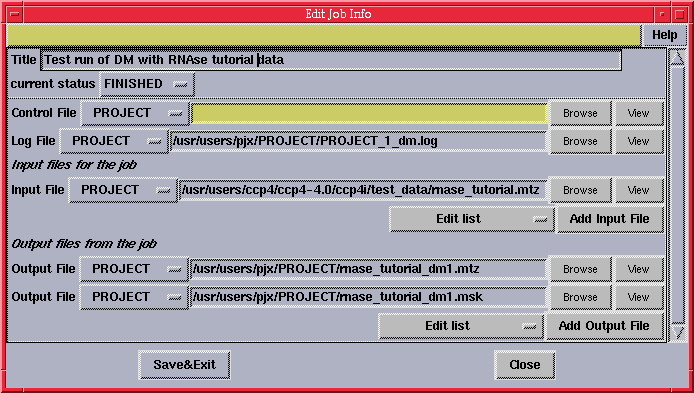Newsletter contents...

CCP4i as a Project Management Tool
Peter Briggs
CCP4
In previous newsletter articles on the CCP4 graphical user
interface (CCP4i), the focus has very much been on using it as a
friendlier way of interacting with the CCP4 programs.
This article looks at some of the other options offered by CCP4i,
and how they can be used to help in managing structure solution
projects.
Introduction
In this context, project management refers to managing
data about the structure solution process - this data can be broken down
into three different types:
- Data files - e.g. reflection data (mtz), sets of coordinates (pdb),
maps, log files
- Information about which programs were used to generate the data
files and the order in which they were run
- Information about the parameters that were used in each program.
Together, 2 & 3 connect together the various data files in 1 and let you
see the steps involved in arriving at a particular stage of the structure
solution.
Obviously, having access to this kind of information could be useful, for
example it can help to:
- Remind you what you did 6 months ago
- Keep some semblance of order if you are working on many projects
- Find out what your student has been doing - like go back three steps
to see why the thing is stuck now
Using CCP4i for project management
CCP4i has a number of features and options which can help with project
management. Some of the functionality is provided automatically, but be warned
- it's not a panacea! Users still need to take responsibility for project
management in order for it to work effectively.
With this in mind, the main options available in CCP4i which can help with project management are outlined below. For more details of specific options refer to
the interface
documentation.
1. Project Directories
CCP4i was designed with the expectation that all data files relating to
one crystallographic project will be in one directory. Since each project
directory has its own ``Job database'' (see below), splitting your work
between different project directories keeps things tidier, and means that
the solution process will be easier to follow for each project. In fact it
is vital to do this if you are working on more than one project
simultaneously.
(Project directories are set up and managed through the
Directories&ProjectDir window. It is easy to create new project
directories and to switch between them; for more information see documentation on
Directories & Project Directory.)
2. Job Database
Within each project, CCP4i keeps a database of the tasks that have been run.
This ``job database'' is the core of CCP4i's project management tools.
The database is accessed through the central panel in the main window, which
lists the tasks, the date when they were run, and their status (running, finished,
failed, killed). Also visible is a one-line ``title'' comment, which is entered by
the user via the Title box at the top of each task interface.
It is important to fill in the title box for each job, so that different
runs of the same task can be distinguished from each other. (The Edit Job Info
option can be used to add or edit titles, if you forget them initially.)
The database also automatically records the names of input and output files and
stores the parameters set by the user. Previously-run jobs are selected by
clicking on them with the mouse (at which point they are highlighted in yellow).
The user then has a number of options, which can be accessed from the
database menu (see figure 1):
- View Files From Job - presents a list of input and output files
associated with the job, which then can then be viewed. This also gives
options to view the log file and bring up graphs in loggraph.
- Delete Files - this cleans up unwanted files, and lets you remove failed
or unwanted jobs from the database.
- Archive Files - important files can be saved to a ``safe'' directory
- ReRun Jobs - with the option to review and change the parameters used
in a previous run
- Notebook - a simple on-line notebook allows the user to record in detail
any important comments about a particular job, for later reference.
- Edit Job Info - useful if you rename a file and want to update the
information in the database, or if you want to change (or add) a title.
|
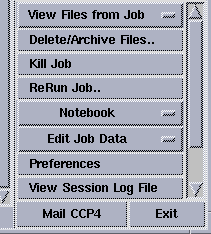
|
| Figure 1: database menu on the right-hand-side of
the main interface window.
|
An example of the Notebook facility is given in
figure 2; an example of the Edit Job Info window
can be seen in figure 3.
3. Reporting ``external tasks''
Realistically, nobody will use CCP4i for every part of their structure
solution - there is a large number of programs outside the CCP4 suite,
and of course some programs within CCP4 aren't interfaced yet either.
So there will evitably be ``holes'' in the list of jobs, and places where
CCP4i can't help you recover parameters and so on.
This is a big problem for a project management tool, and to try and
deal with it CCP4i provides a Report external task option (under the
Edit Job Info button). This lets the user add the details of a job
which was run outside of the interface, namely:
- Title and program name (which appear in the list of jobs in the
main window)
- Control file (e.g. script) and log file
- Lists of any input/output files
In this way a record of external tasks can also be added to the database
for future reference. Next to splitting projects into separate directories
this is probably the single most important thing to do if you want to have
a complete record of the structure solution process.
4. CCP4i and Data Harvesting
As of version 4.0 of CCP4, Data Harvesting has been implemented in a
number of CCP4 programs (SCALA, TRUNCATE, MLPHARE, REFMAC and RESTRAIN).
Data harvesting automatically captures information about the structure
solution process, so that this information can be used at the deposition stage.
(see Martyn Winn's article on
harvesting in newsletter 37 for more information).
To enable data harvesting as default in CCP4i, go to the Preferences
window and set the appropriate option.
Summary
If you don't remember anything else, remember to ...
- ... split separate projects up into different directories
- ... use the Title box in the task interfaces to distinguish
between different runs of the same task
- ... use the Report External Task to add a record of runs of
un-interfaced programs
- ... use the Archive facility to save important data
... with the resulting benefits of ...
- ... having a full record of exactly what you did
- ... the ability to review log files and data files at click of a button
- ... the possibility of repeating a job at the click of a button
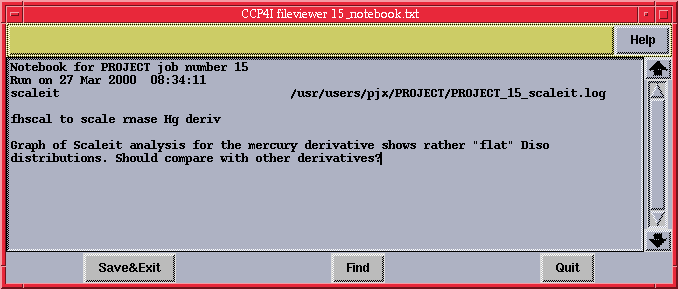
Figure 2: (above) Example of the ``notebook'' facilty.
Information about the job (title, date and so on) is automatically
inserted at the top of the entry, and the user can add or edit their
own comments below, for later reference.
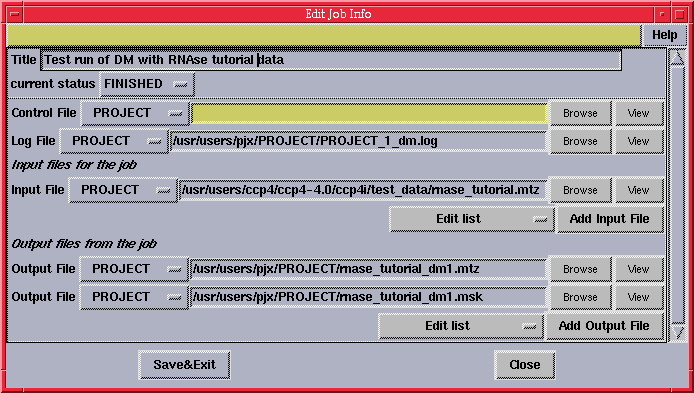
Figure 3: (above) Example of the ``Edit Job Info'' facility.
This lets you view and if necessary change information (e.g. title,
input/output files) relating to the job in question.

Newsletter contents...