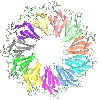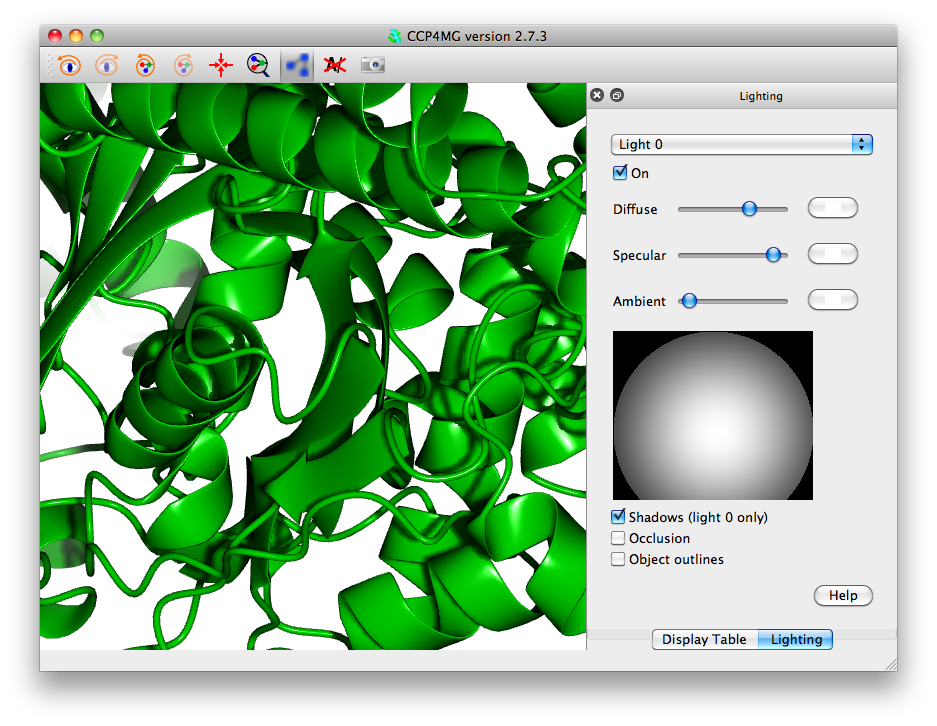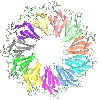 |
CCP4 Molecular Graphics Tutorials |
 |
| Presentation graphics |
Things to consider before making a picture
Once you have set up the picture on the screen things you might want to check:
- The appearance of ribbons, cylinders etc. can be changed in the Preferences window (accessed from the Edit menu); click on the Model display folder and choose Model drawing style. If necessary you can set these drawing style parameters for individual graphical objects - from the model display object icon menu select Custom drawing style...
- Is the background colour appropriate? Look at the Display menu Background colour.
- Is the fog level appropriate? The depth queue fog can be toggled on or off from the Display menu Depth queue fog or the fog level changed using the Clip and fog details option on the Display menu.
- Usually the output image will have the same pixel resolution as the display window so choose an appropriate window size and ratio. Note that images to be put into printed publications need to be saved at much higher resolution such as 1000x1000 pixels which implies a bigger image. To get high resolution images it is recommended to save at twice the screen size (see later notes on rendering).
- When outputting an image file the program automatically saves the program status to a file with the image file name and the extension .pkl. If the image needs changing later the status file can be loaded via the Restore.. option on the File pull-down menu. A good reason for annotating images within CCP4mg rather than adding labels afterwards is that the annotation is saved and will not need redoing if the image is revised.
- Is the lighting appropriate? It is also useful to try moving/editing light sources.
The lights can be changed from the Lighting interface
which is accessed via the Display menu. By default there is one
light source turned on. Up to 8 light sources are possible. Each light can
be selected from the menu at the top and individually turned on/off.
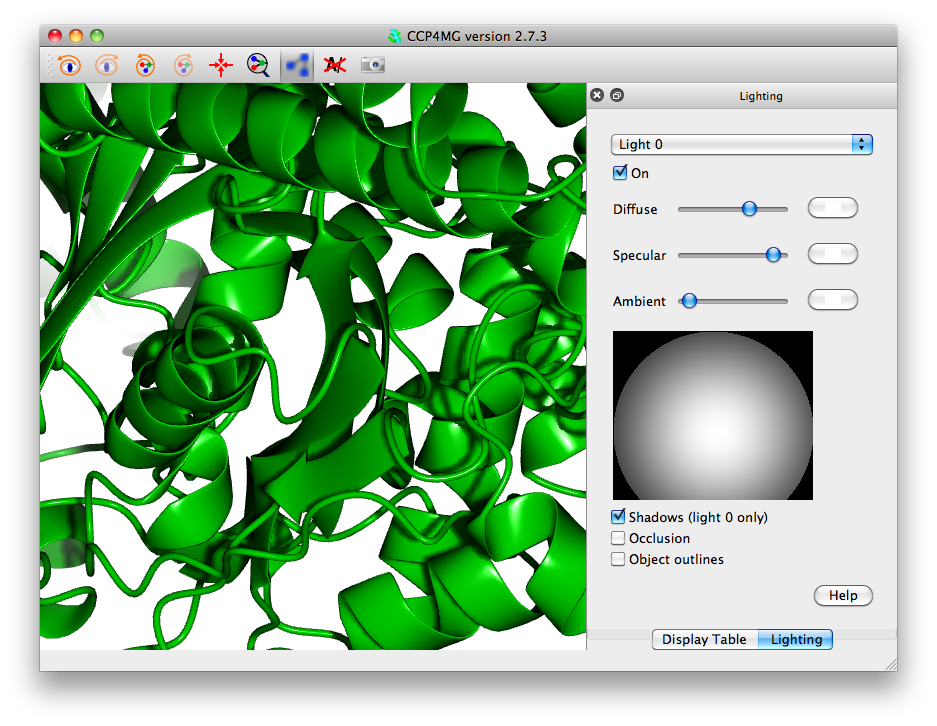
The light position can be moved around the display by
holding down the left mouse button and moving the mouse in the sphere picture
in the bottom right. This simulates moving the light around a
hemispherical surface centred on the graphics window rotation centre.
The sliders scale the diffuse, specular and ambient components of the
light. The red, green and blue components of each of these can be altered
by pressing on the coloured button beside the slider.
Shadows can be used to add realism to a scene by
accentuating the sense of depth. The check box on lighting menu turns them
on and off. Occlusion is a method of darkening more buried parts of structure.
Render
Set up any picture - if you have nothing already try loading rnase.pdb and choosing one of the ribbons styles from the Picture Wizard at the top of the file browser window.
A rendered image can be output in a variety of formats; from the File menu select Render click the Render button. After a while you will be required to enter a file name. A window should appear displaying the new image.
Now try the options for ray tracing and stereo images. Note that for ray-traced shadows to be visible you will need to have a light source somewhere in front of the molecule so that shadows from elements of structure at the front of the model appear on elements of structure further back. There is a button to open the lighting interface which allows moving and changing the light sources.
Ultra smooth ribbons is nice but only sensible if you have a close up of a small section of ribbon/worm.
Beware! Slow in ambient occlusion method really means slow.
Some additional details to help produce images consistent with journal requirements:
-
Most journals require that images have a resolution which is a minimum of a certain number of dots per inch (dpi).
This number only makes sense when you also know the size of the actual image on the final paper. For example your image may
be 6 inches wide on physical paper and your journal asks for 600 dpi images. In the top left Output image size pane
of the Render dialog select the Use dpi option and probably the Keep graphics window aspect (unless you require
a specific height also) and set the width and dpi as appropriate.
- When stereo pairs are required the width setting should be halved if one wishes a final image to be the same width as a
mono image. So for the dpi case above a stereo image which occupies a space 6 inches wide on a page should have a width setting of
3 inches. However, in the case where a journal specifies a stereo separation as a certain number of inches, then that number should
be used for the image size.
Screenshot
CCP4mg can now produce really nice pictures just by taking simple screenshots
(File->Screenshot) which in many cases are comparable with the
quality are produced by "Render" (and can be better) and produced much more quickly.
To produce high-quality screenshots it is necessary to make sure that shaders
are turned
on (Edit/QtMG->Preferences->Display->Drawing quality) (and see lighting interface).
One thing which is particularly useful about the screenshot method is that pictures
with "occlusion"
(again see lighting interface) can be produced in a few seconds, rather
than the several hours "Render" might take.
If you are zoomed in close on a small number of spheres, using the "Perfect spheres"
drawing style will produce much nicer images.
The notes about high-resolution images for journals mention in the Render
section above also apply to screenshots. In fact, low resolution images are not as well
anti-aliased (smoothed) with screenshots compared to "Render" so making sure the
resolution is high enough is more important for screenshots.
Note that not all features required for high quality screenshots (shaders, ability
to create pictures bigger than physical screen, ability to do shadows and occlusion)
are available on all systems. This is due to graphics driver limitations. "Render" is
available on all systems.