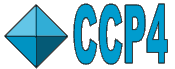
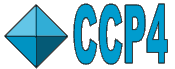 |
CCP4 Molecular Graphics Documentation | |
| The graphics window |
| Documentation Contents | On-line Documentation | Tutorials | CCP4mg Home |
You really must have a three button mouse!!
By default clicking with the left mouse is used to identify an object, the middle mouse button is used to paste and the right mouse button is used to bring up a pop-up menu. To rotate the display hold down the left mouse button and move the cursor left-right or up-down; to translate hold down the middle mouse button and move the cursor in the direction that you want to drag the display. To rotate about the z-axis (i.e. the axis perpendicular to the screen) or translate in the z direction hold down the shift key and use the appropriate mouse button. Note that dragging downwards brings things forwards.
To rotate or translate a selected object use the same mouse buttons and movements
but also hold down the x key. To select the moving object use
the Move command on the objects icon menu.
The moving object is indicated on the
Display Table by ![]() .
.
The bindings can be changed from the Mouse bindings interface that is in the Behaviour folder of the Preferences window (accessed from the Tools menu).
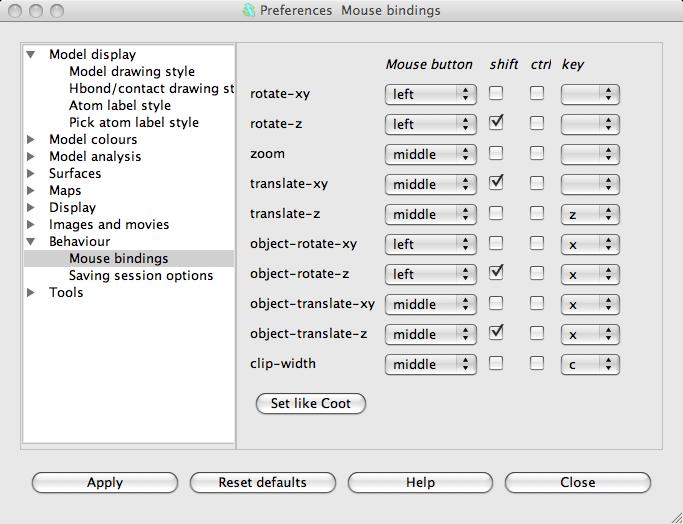
This interface lists the actions and the mouse and key bindings for the action. The binding can be to left,right or middle mouse button, the Shift and/or the Ctrl keys can be depressed and any one other keyboard key might be depressed (this set in the right hand column of the interface). The interface also has the option to set the bindings to the default bindings of different molecular graphics programs. Note that other programs may have feature which is not supported in CCP4mg and we have needed to make slight changes. The convention in CCP4mg is that the transforming individual objects uses the same bindings as the equivalent view transformation but with the x key depressed. Maintaining this convention while using Coot bindings is difficult; the f key is used.
| Action | Mouse/keyboard | Notes |
| Rotate about vertical (y) axis | hold down left mouse button and drag left-right | Keyboard 'o'/'p' or (faster) 'O'/'P' |
| Rotate about horizontal (x) axis | hold down left mouse button and drag up-down | Keyboard 'a'/'q' or (faster) 'A'/'Q' |
| Translate in x direction | hold down middle mouse button and drag left-right | |
| Translate in y direction | hold down middle mouse button and drag up-down | |
| Zoom | hold down middle mouse button and drag up-down | mouse wheel |
| Translate in z direction | hold down 'z' key and middle mouse and drag (down for forward) | |
| Clipping planes separation | hold down 'c' and middle mouse button and drag up/down | |
| Label an atom | click on atom with left mouse button | |
| Centre on atom | double click on atom with left mouse button | |
| Atom pop-up menu - 'Centre on', 'Info about' ,'Add Annotation' | Right mouse click on an atom | |
| Pasting atom/residue name into a window. | Left mouse click on atom and right mouse click in GUI box for menu with paste option. | |
| Toggle data object or display object visibility | Right mouse click on the object icon menu |